Windows 11 has brought a host of new features and a sleek design, but it also introduced stricter hardware requirements, including the need for a Trusted Platform Module (TPM) 2.0. For users with older hardware that doesn’t meet these requirements, this can be a roadblock. However, it’s possible to bypass the TPM requirement and install Windows 11 on unsupported hardware. In this guide, we’ll walk you through the process step by step.
Disclaimer: Bypassing TPM and other system requirements is not officially supported by Microsoft. Proceed at your own risk, as this may lead to instability or security vulnerabilities. Always back up your data before making any changes to your system.
Step 1: Check Your Hardware Compatibility
Before proceeding, ensure your PC meets the minimum requirements for Windows 11, excluding the TPM 2.0 requirement. Here’s what you’ll need:
- A 64-bit CPU with at least 1 GHz clock speed and 2 or more cores.
- 4 GB of RAM or more.
- 64 GB of storage or more.
- A DirectX 12 compatible GPU with a WDDM 2.x driver.
- UEFI firmware with Secure Boot capability.
If your hardware meets these requirements but lacks TPM 2.0, you can proceed with the installation.
Step 2: Download the Windows 11 ISO
- Visit the official Microsoft Windows 11 download page.
- Download the Windows 11 ISO file using the Download Now button under the “Create Windows 11 Installation Media” section.
- Alternatively, you can use third-party tools like Rufus to download the ISO directly.
Step 3: Create a Bootable USB Drive
To install Windows 11, you’ll need a bootable USB drive. Here’s how to create one:
- Insert a USB flash drive with at least 8 GB of storage into your computer.
- Download and install Rufus, a free tool for creating bootable USB drives.
- Open Rufus and select your USB drive under the “Device” dropdown.
- Click Select and choose the Windows 11 ISO file you downloaded.
- Under “Image option,” select Extended Windows 11 Installation (no TPM/no Secure Boot).
- Click Start and wait for Rufus to create the bootable USB drive.
Step 4: Modify the Windows Registry (Optional)
If you’re installing Windows 11 directly from an ISO file without using Rufus, you can bypass TPM and Secure Boot requirements by modifying the Windows Registry during installation:
- Boot your PC from the Windows 11 installation media.
- When you reach the “This PC can’t run Windows 11” screen, press Shift + F10 to open the Command Prompt.
- Type
regeditand press Enter to open the Registry Editor. - Navigate to
HKEY_LOCAL_MACHINE\SYSTEM\Setup. - Right-click on the Setup key, select New > Key, and name it
LabConfig. - Inside the
LabConfigkey, create the following DWORD (32-bit) values:BypassTPMCheckwith a value of1BypassSecureBootCheckwith a value of1BypassRAMCheckwith a value of1
- Close the Registry Editor and Command Prompt, then proceed with the installation.
Step 5: Install Windows 11
- Restart your PC and boot from the USB drive (you may need to change the boot order in your BIOS/UEFI settings).
- Follow the on-screen instructions to begin the Windows 11 installation.
- When prompted to enter a product key, you can skip this step and activate Windows later.
- Select the installation type (Custom or Upgrade) and choose the partition where you want to install Windows 11.
- Complete the installation process by following the remaining prompts.
Step 6: Post-Installation Steps
- After installation, Windows 11 may prompt you to enable TPM and Secure Boot. You can ignore these warnings.
- Install all necessary drivers and updates to ensure your system runs smoothly.
- Activate Windows 11 using your product key or digital license.
Step 7: Stay Informed About Risks
Bypassing TPM and Secure Boot can expose your system to potential security risks, as these features are designed to protect against malware and unauthorized access. Consider upgrading your hardware to meet the official requirements for a more secure experience.
Conclusion
While Windows 11’s hardware requirements may seem restrictive, it’s possible to install the operating system on unsupported hardware by bypassing TPM and Secure Boot. By following this guide, you can enjoy the new features of Windows 11 without upgrading your PC. However, always weigh the risks and consider upgrading your hardware for a more secure and stable experience.
If you found this guide helpful, share it with others who might benefit from it. Happy computing!
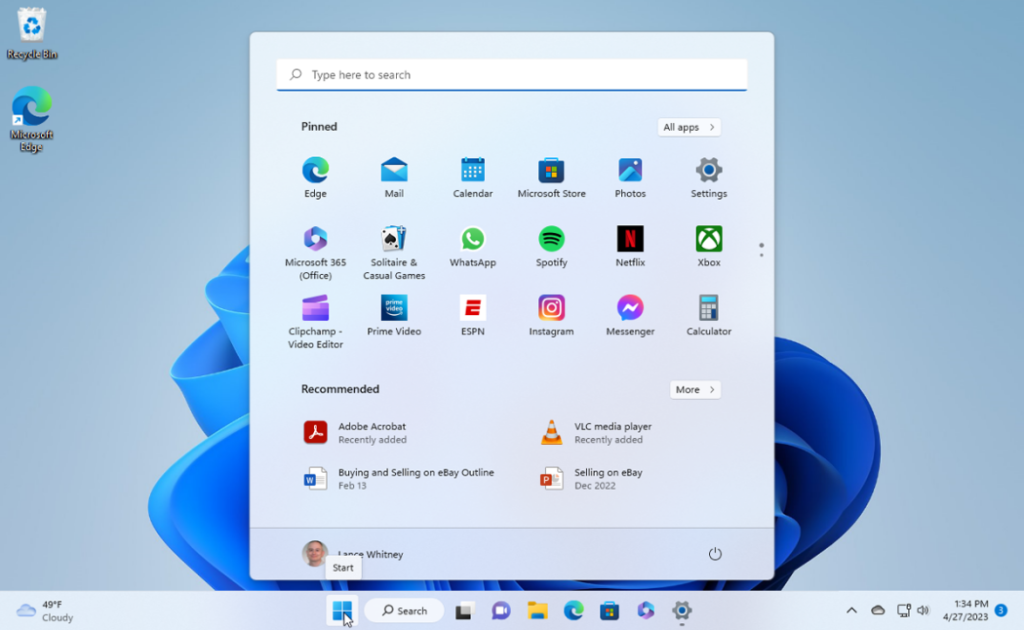


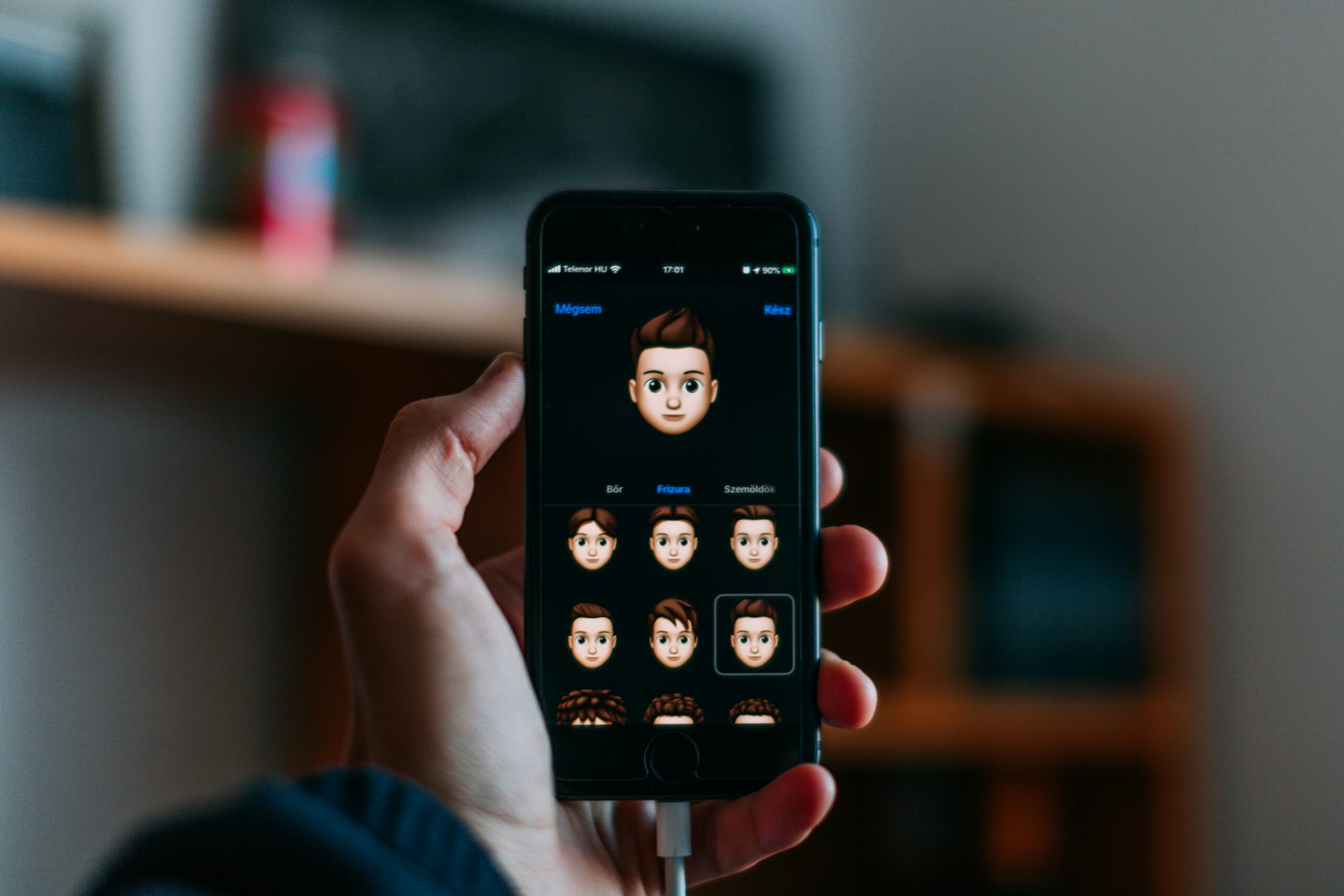


Tested and works perfectly