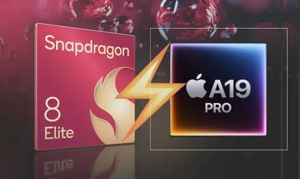If you are interested in learning new skills, experimenting with different technologies, or running your own services, you might want to set up your own home lab. A home lab is a personal computing environment that allows you to run various applications on your own hardware or cloud resources. You can use a home lab for many purposes, such as hosting websites, streaming media, testing software, or developing projects.
One of the challenges of setting up a home lab is managing the installation, configuration, and maintenance of the applications you want to run. You might have to deal with different operating systems, dependencies, updates, security, and backups. Fortunately, there is a way to simplify this process by using containers.
Containers are isolated environments that run applications and their dependencies in a standardized way. Containers make it easy to deploy, run, and update applications without affecting the rest of the system. You can run multiple containers on the same machine without any conflicts or compatibility issues.
To use containers in your home lab, you will need two main tools: Docker and Portainer. Docker is a platform that allows you to create, run, and manage containers. Portainer is a web-based interface that helps you manage your Docker containers and images. With these tools, you can set up your own home lab in minutes and run any application you want with ease.
What You Will Need
To follow this guide, you will need:
- A computer or a server that can run Docker. You can use any operating system that supports Docker, such as Linux, Windows, or macOS. You can also use a cloud service that offers Docker instances, such as AWS, Azure, or Google Cloud.
- A stable internet connection.
- A web browser.
Step 1: Install Docker
The first step is to install Docker on your machine or server. Depending on your operating system, you might have different ways to do this.
Once you have installed Docker, you can verify that it is working by running the following command in a terminal or a command prompt:
docker version
You should see some information about the Docker client and server versions. If you see an error message, make sure that Docker is running and that you have the proper permissions to use it.
Step 2: Install Portainer
The next step is to install Portainer on your machine or server. Portainer is a container itself, so you can install it using Docker. To do this, run the following command in a terminal or a command prompt:
docker run -d -p 8000:8000 -p 9000:9000 --name=portainer --restart=always -v /var/run/docker.sock:/var/run/docker.sock -v portainer_data:/data portainer/portainer-ce
This command will download the Portainer image from Docker Hub and run it as a container. It will also create a persistent volume to store Portainer’s data and expose two ports for accessing Portainer’s web interface. The -d flag means that the container will run in the background, the –name flag assigns a name to the container, and the –restart flag ensures that the container will restart automatically if it stops.
You can check if Portainer is running by using the following command:
docker ps
You should see something like this:
CONTAINER ID IMAGE COMMAND CREATED STATUS PORTS NAMES
a1b2c3d4e5f6 portainer/portainer-ce "/portainer" 2 minutes ago Up 2 minutes 0.0.0.0:8000->8000/tcp, 0.0.0.0:9000->9000/tcp portainer
Step 3: Access Portainer
Now that Portainer is running, you can access its web interface by opening your web browser and going to http://localhost:9000 (or http://your-server-ip:9000 if you are using a remote server).
You should see a screen like this:
The first time you access Portainer, you will have to create an admin account. Enter a username and a password of your choice and click Create user.
Then, you will have to connect Portainer to your Docker environment. Select Local and click Connect.
You should see a dashboard like this:
Congratulations! You have successfully installed Portainer and connected it to your Docker environment. You can now use Portainer to manage your containers and images.
Step 4: Run Applications in Your Home Lab
With Portainer, you can easily run any application you want in your home lab. You can either use existing images from Docker Hub or other registries, or create your own images using Dockerfiles. You can also use Portainer’s templates to quickly deploy some popular applications, such as WordPress, Nextcloud, Plex, or Grafana.
To run an application using an existing image, follow these steps:
- Click on Containers in the left menu and then click on Add container.
- Enter a name for your container and the name of the image you want to use. For example, if you want to run a web server using the nginx image, you can enter web as the name and nginx as the image.
- Optionally, you can configure other settings for your container, such as ports, volumes, networks, environment variables, or labels. For example, if you want to expose the web server on port 80, you can add a port mapping from 80 to 80.
- Click on Deploy the container.
Portainer will pull the image from the registry and run it as a container. You can see the status and logs of your container in Portainer’s interface. You can also start, stop, restart, or remove your container from there.
To run an application using a template, follow these steps:
- Click on App Templates in the left menu and browse the available templates. You can filter them by category or search for a specific one.
- Select the template you want to use and click on Deploy.
- Enter a name for your container and optionally configure other settings for your container, such as ports, volumes, networks, environment variables, or labels. Some templates might require you to enter some mandatory information, such as passwords or database names.
- Click on Deploy the container.
Portainer will pull the image from the registry and run it as a container. You can see the status and logs of your container in Portainer’s interface. You can also start, stop, restart, or remove your container from there.
Conclusion
In this article, you learned how to set up your own home lab with Docker and Portainer. You learned how to install Docker and Portainer on your machine or server, how to access Portainer’s web interface, and how to run applications in your home lab using containers. You also learned how to use Portainer’s templates to quickly deploy some popular applications.
With Docker and Portainer, you can easily create and manage your own personal cloud or experiment with different technologies in your home lab. You can run any application you want with minimal hassle and enjoy the benefits of containers.